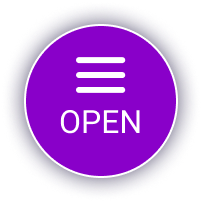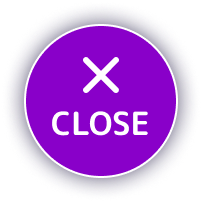- Go to WooCommerce > Settings > General.
- Set the Country/State field to your Canadian Province.
- Scroll down and make sure Enable tax rates and calculations is checked.
- Select the Save Changes button in the bottom right hand corner.
- Navigate to the Tax Tab and select Standard Rates.
- Select Insert Row.
- In the Country code section, enter CA.
- In the State code section, enter your Canadian Province code, i.e: ON, BC, AB.
- If you would like to set up shipping rates for individual cities, enter the full city name.
- Enter the tax rate percentage for that region.
- Make sure to fill out the Tax Name, for example: HST, GST, PST.
- If your store is located in, or if you do a great deal business with the following provinces, Provincial PST needs to be applied:
- British Columbia
- Saskatchewan
- Manitoba
- Quebec
For more information on Provincial Tax Rates, see our post: 2022 Canadian Sales Tax Rates for Your Online Store.
- Define your tax Priority when you want to apply multiple taxes to a single order.
- Is this rate Compound? Checking this box will apply it on top of all prior taxes.
- Does this rate also apply to shipping? If so, make sure the Shipping box is checked.
Repeat the above steps for as many Canadian Provinces you like.
You can also repeat this process for:
- Reduced Rate Rates: offer reduced rates in tax for particular items e.g. books, grocery products
- Zero-Rate Rates: Products on which tax is not applied.